Blog Credits
Blog Layout Designed And Installed By CreativeCrazyScraps The Scrapkit Used Is Called A Fairy Garden.By Gothic Inspirations
The Image Used In the Header Is The Art Of Rossana Castellino.
The Image Used In the Header Is The Art Of Rossana Castellino.
Archive
-
►
2013
(61)
- November (1)
- October (5)
- September (5)
- August (1)
- July (2)
- June (5)
- May (8)
- April (7)
- March (11)
- February (13)
- January (3)
-
►
2012
(95)
- December (5)
- November (2)
- October (12)
- September (9)
- August (14)
- July (5)
- June (5)
- May (7)
- April (5)
- March (9)
- February (11)
- January (11)
-
▼
2011
(63)
- December (13)
- November (6)
- September (1)
- August (2)
- July (3)
- June (8)
- May (10)
- April (4)
- March (9)
- February (6)
- January (1)
-
►
2010
(106)
- December (4)
- November (7)
- October (13)
- September (4)
- August (5)
- July (9)
- June (10)
- May (21)
- April (6)
- March (8)
- February (13)
- January (6)
Categories
- AWARDS (11)
- BLOGTRAINS (38)
- CBJ (6)
- CDO (2)
- CHIT CHAT (10)
- COMMERCIAL USE (8)
- CT TAG (22)
- CT TUTORIAL (65)
- CT/ A TaggersScrap (5)
- CT/AMY MARIE (3)
- CT/ANNA (1)
- CT/BETH (2)
- CT/GOTHICINSPIRATIONS (2)
- CT/SoxationalScraps (2)
- FREEBIES (32)
- HOME (7)
- MUSIC (2)
- MY TUTORIALS (131)
- p (1)
- PFD (1)
- PSP SCRIPT (2)
- PTU (24)
- PTU SCRAPKITS (10)
- PU ONLY (6)
- RAC CT (1)
- TAGS (18)
- TEMPLATES (3)
Blog Archive
- November ( 1 )
- October ( 5 )
- September ( 5 )
- August ( 1 )
- July ( 2 )
- June ( 5 )
- May ( 8 )
- April ( 7 )
- March ( 11 )
- February ( 13 )
- January ( 3 )
- December ( 5 )
- November ( 2 )
- October ( 12 )
- September ( 9 )
- August ( 14 )
- July ( 5 )
- June ( 5 )
- May ( 7 )
- April ( 5 )
- March ( 9 )
- February ( 11 )
- January ( 11 )
- December ( 13 )
- November ( 6 )
- September ( 1 )
- August ( 2 )
- July ( 3 )
- June ( 8 )
- May ( 10 )
- April ( 4 )
- March ( 9 )
- February ( 6 )
- January ( 1 )
- December ( 4 )
- November ( 7 )
- October ( 13 )
- September ( 4 )
- August ( 5 )
- July ( 9 )
- June ( 10 )
- May ( 21 )
- April ( 6 )
- March ( 8 )
- February ( 13 )
- January ( 6 )
- December ( 2 )
- November ( 1 )
- October ( 1 )
- September ( 2 )
- August ( 1 )
- July ( 2 )
- June ( 6 )
- May ( 2 )
- April ( 2 )
- January ( 2 )
- October ( 17 )
- September ( 4 )
- August ( 4 )
- July ( 3 )
- June ( 5 )
- May ( 1 )
Tuesday, July 19, 2011
SUPPLIES
>A copy of paintshop pro any version will do im using version x2
>An Image Of Choice im using Ismael Rac to use this image you must have a license to use you may get one from XERACX
>The Scrapkit i used is jessica PTU kit To Catch A Wave You can Purchase This kit from
>A copy of paintshop pro any version will do im using version x2
>An Image Of Choice im using Ismael Rac to use this image you must have a license to use you may get one from XERACX
>The Scrapkit i used is jessica PTU kit To Catch A Wave You can Purchase This kit from
GOTHIC INSPIRATIONS
>Plugins used xero porcelian,eyecandy 4000 gradient glow for the name
LETS BEGIN
*Open a new image 650X650 Copy and paste the frame as a new layer resize as needed Image rotate left 10
*with your magic wand select inside the frame selections modify expand by 4 copy and paste a paper of choice
selections invert delete.Drage this below your frame.Copy and paste a close up tube as a new layer place to your liking hit delete.Selections None
xero porcelian default settings,duplicate adjust blur gaussain blur radius 3 change the blend mode to soft light
on the original tube layer change the blend mode to Luminance(L)
*Copy and paste the palm tree as a new layer resize as needed and place to the left of your frame.Copy and paste the
lifegaurd ring as a new layer resize as needed and place to hte right of the frame see mine for placement.
*Copy and paste the double frame as a new layer resize as needed i resized mine 70 percent Image rotate right 90
with your magic wand select inside copy and paste a paper of choice selections invert delete drag this layer below your frame
copy and paste some elements and move inside your frame resize as needed. I used dolphin,Shell make sure you hit delete as you
Paste them i used a parrot for the other frame see my tag for placement selections none once happy.
*Copy and paste some floral as a new layer resize and place to the bottom left.Copy and paste the boat as a new layer resize as
needed.See mine for placement.
*Add your name Then apply a gradient glow width 3 i used brown.
*Add Your Artist Copyright Information.
*Add your watermark as the creator of the tag.
*Crop resize And save as a PNG.
Thank you for trying my tutorial.
>Plugins used xero porcelian,eyecandy 4000 gradient glow for the name
LETS BEGIN
*Open a new image 650X650 Copy and paste the frame as a new layer resize as needed Image rotate left 10
*with your magic wand select inside the frame selections modify expand by 4 copy and paste a paper of choice
selections invert delete.Drage this below your frame.Copy and paste a close up tube as a new layer place to your liking hit delete.Selections None
xero porcelian default settings,duplicate adjust blur gaussain blur radius 3 change the blend mode to soft light
on the original tube layer change the blend mode to Luminance(L)
*Copy and paste the palm tree as a new layer resize as needed and place to the left of your frame.Copy and paste the
lifegaurd ring as a new layer resize as needed and place to hte right of the frame see mine for placement.
*Copy and paste the double frame as a new layer resize as needed i resized mine 70 percent Image rotate right 90
with your magic wand select inside copy and paste a paper of choice selections invert delete drag this layer below your frame
copy and paste some elements and move inside your frame resize as needed. I used dolphin,Shell make sure you hit delete as you
Paste them i used a parrot for the other frame see my tag for placement selections none once happy.
*Copy and paste some floral as a new layer resize and place to the bottom left.Copy and paste the boat as a new layer resize as
needed.See mine for placement.
*Add your name Then apply a gradient glow width 3 i used brown.
*Add Your Artist Copyright Information.
*Add your watermark as the creator of the tag.
*Crop resize And save as a PNG.
Thank you for trying my tutorial.
Subscribe to:
Post Comments
(Atom)
TERMS
My Terms Are Simple. Do Not Claim Anything Of Mine As Your Own. Do Not Share Anything From This Blog. Always Send People To My Blog For Download. If You Are A Tutorial Writer And Use Any Of My Stuff Make Sure You Give Credit
Labels
- AWARDS ( 11 )
- BLOGTRAINS ( 38 )
- CBJ ( 6 )
- CDO ( 2 )
- CHIT CHAT ( 10 )
- COMMERCIAL USE ( 8 )
- CT TAG ( 22 )
- CT TUTORIAL ( 65 )
- CT/ A TaggersScrap ( 5 )
- CT/AMY MARIE ( 3 )
- CT/ANNA ( 1 )
- CT/BETH ( 2 )
- CT/GOTHICINSPIRATIONS ( 2 )
- CT/SoxationalScraps ( 2 )
- FREEBIES ( 32 )
- HOME ( 7 )
- MUSIC ( 2 )
- MY TUTORIALS ( 131 )
- p ( 1 )
- PFD ( 1 )
- PSP SCRIPT ( 2 )
- PTU ( 24 )
- PTU SCRAPKITS ( 10 )
- PU ONLY ( 6 )
- RAC CT ( 1 )
- TAGS ( 18 )
- TEMPLATES ( 3 )

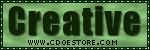

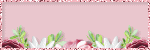





0 comments:
Post a Comment